Writer, first of all - if you really want to have that song going through your head all day - just click HERE.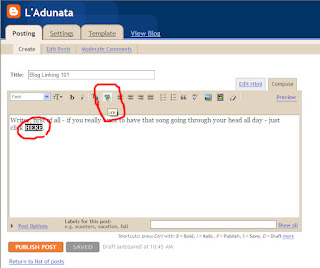
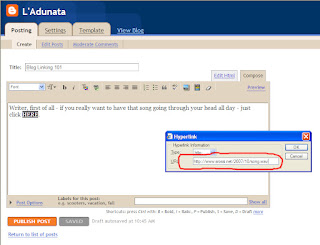
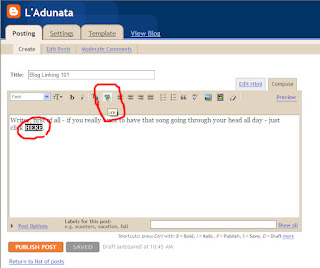
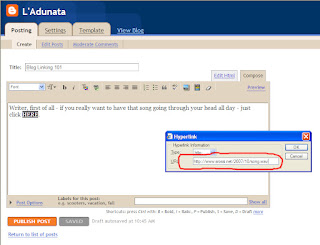
I'll try a little tutorial here to help you with linking, but we can always get together sometime and I'll help you with it if this isn't clear enough. First of all - if you need a better look at the pictures, just click on the one you want to see and it will give you the full sized picture. Second - there are 2 ways to insert the link - you can either type the whole thing in or you can go to the page you are linking to and copy and paste the address into the dialog box.
- First type the words you are going to link to.
- Highlight the words and click on the link button (circled in red in the first picture).
- A dialog box will pop up, do not change anything other than the box that is circles in the second picture.
- Type in the complete address for the page you are linking to, or copy it from your browser and paste it in there (I don't know if the copy-paste will work with your Mac).
- Click "OK" and you're done.
If you have any questions - just ask.
3 comments:
Yeah, I got a question:
How'd you get all those little icons on the top of your blogpost box? I don't have all those. All I've got is the little spellcheck icon and the picture icon.
Your directions are nice and clear, but I can't follow them because I don't have the dialogue box you circled for me.
Yes, I can copy and paste on a Mac! For heaven's sakes!
But I don't know why I'm missing all those little icons.
And thanks for the song.
Kinda makes me wanna put on really big sunglasses and tie dye, then watch my video of "The Point." (Remember that show?)
Ah, peace, harmony, and anti-war protests. We need a re-run of the 70s. Hey, if stuff like this got us to pull out of Vietnam, maybe it'd get us out of Iraq.
Post a Comment